How do I change my Username?
When your ClubRunner account is originally created, your login name is automatically generated. This username can be changed at any time.
1. To access your member profile for editing, you must go to your club homepage and log in. Then, click on ‘Member Area’ in the top right corner of the website.
2. Along the top of the screen you will see several tabs in the blue navigation bar. Click on the My ClubRunner tab.
3. Next, click on the My Profile under My ClubRunner.
4. You are now on your Member Profile screen, where you may edit your personal data. Now, click on the Settings tab.
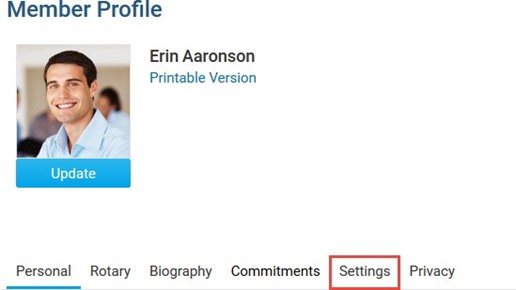
5. On the Settings screen, click the blue Edit button above System Login

6. Here, you can enter in your new Login Name.
Note: Login Names in ClubRunner must be unique, as they are used per member to login. If another ClubRunner user is using the same login name, you will not be able to save the login name and will need to choose a different one.
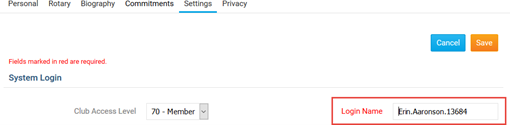
7. Once you have entered your new Login Name, click the orange Save button
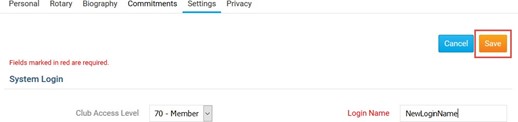
The new Login Name has been saved to your account. The next time you login to your ClubRunner account, you can use your new Login Name instead of the default Login name assigned to y.
Related Content